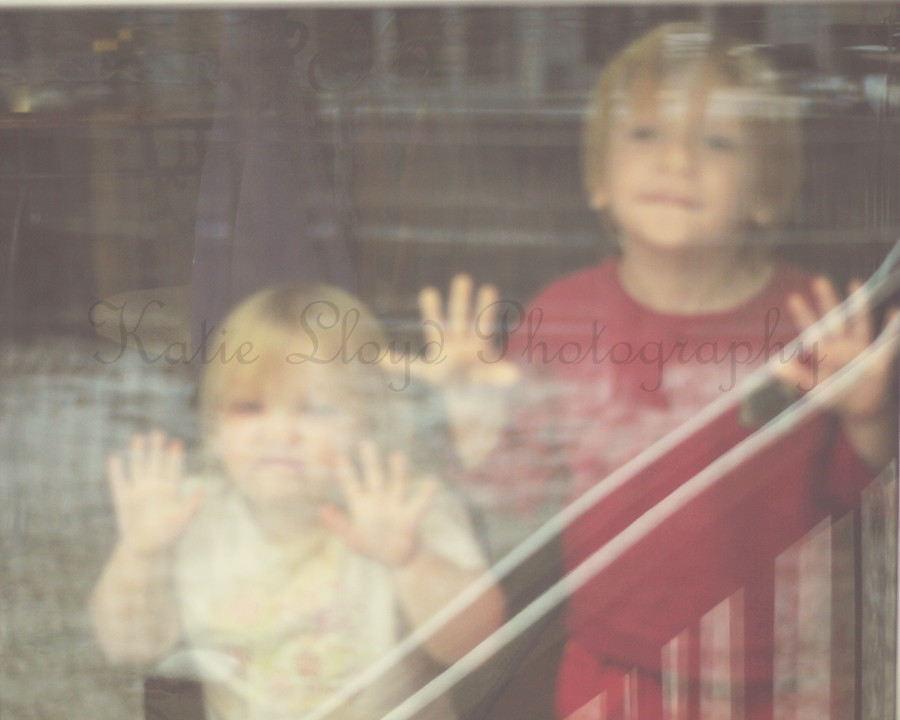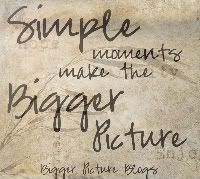Lately I've been working on expanding the list of tools I use in Photoshop Elements. One of the more recent tools I've started using is the recompose tool.
This thing is awesome!
I'm sure some of you already use this, but I'm also sure many of you don't.
If you're anything like me, it looks and sounds a bit intimidating.
But trust me, it is simple!
I took the following two images plus a texture and threw them all together. Then I added a bit of text.


And this is the final product:

As I mentioned above, I use PSE 8.
I took a LOT of very in-depth steps to get to my final image.
(If you want to know the exact path and steps I took, let me know and I'll make a screen shot tutorial of it.)
Once I had everything just how I wanted it, I realized my image was composed in such a way that I was not able to retain all of the balloons if I cropped it to the size I wanted.
Enter the handy dandy - recompose tool!
To get to it, click on the tiny expand arrow in the lower right hand corner of the crop tool.
You can also get to it by hitting C on your keyboard...you'll probably need to hit the C key twice.

Click on the recompose tool.
(if your computer is slow like mine, it may take a little while for it to go)
You'll now most likely see a pop up window asking how you want to use the tool.
If this is new for you, you'll probably want the first option - sorry I can't remember what it's called...I have that pop up box turned off.
After clicking the first option in that box, you'll get a crop box around your image. I personally have better success when I manually drag the sides to the approximate size I want. You can also go up to the options bar at the top of PSE and adjust from there, but I find it to be too temperamental for my patience.
For this particular image, I pulled the bottom side up until it was about where I thought it should be.
All you need to do at this point is let go of your mouse or touch pad. PSE will do the rest!
If you like what you see, click the check box in the bottom right. If not, click the X box...just like you do when cropping.
I've found that the recompose tool works best when there is ample negative space in a photo. It will still work with other shots, but know that some things may be shortened, etc.